ACC to Power BI Integration: Real-Time BIM Analytics & Dashboards
Learn how to connect Autodesk Construction Cloud to Power BI dashboards using Frame's seamless integration for real-time BIM analytics and project insights.

Frame Team
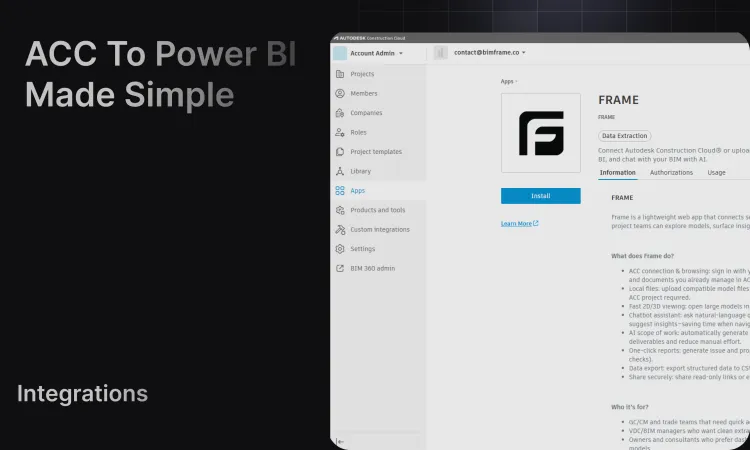
Common Data Environments (CDEs) have become essential infrastructure for BIM developments in the AECO industry. Today, we’ll focus on one of the most widely adopted platforms: Autodesk Construction Cloud (ACC). Why are CDEs so critical? They provide a centralized hub where teams can upload information to a common environment, keeping everyone aligned in the same place. CDEs standardize the way we organize names, documents, and models—all accessible from a single source of truth. They also enable teams to track projects across their entire lifecycle, from planning through operation and maintenance, maintaining continuity and accountability.
However, while platforms like Autodesk Construction Cloud excel at collaboration and document management, translating that rich BIM data into actionable business intelligence remains a challenge. Many teams struggle to extract meaningful insights from their ACC projects for executive dashboards, trend analysis, or portfolio-level reporting. This is where Frame’s Power BI integration transforms your Autodesk Construction Cloud data into powerful, real-time analytics dashboards.
Why Connect Autodesk Construction Cloud to Power BI?
Organizations invest heavily in Autodesk Construction Cloud to centralize their project data, but that data often remains siloed within the platform. Power BI, Microsoft’s leading business intelligence tool, offers unparalleled capabilities for data visualization, analysis, and reporting—but connecting it to your BIM data has traditionally required complex custom development or manual data exports.
Here’s what makes Frame’s ACC to Power BI integration transformative:
- Unified Project Intelligence: Combine BIM data from multiple ACC projects into comprehensive portfolio dashboards that provide enterprise-wide visibility.
- Real-Time Decision Making: Access live model data and property information that updates automatically as your ACC projects evolve, eliminating outdated reports.
- Standardized Reporting: Create consistent analytics templates across all your projects, ensuring stakeholders see the metrics that matter most.
- Executive Visibility: Transform technical BIM properties into executive-friendly visualizations that communicate project status, quantity takeoffs, and clash metrics without requiring technical expertise.
How to Connect Autodesk Construction Cloud to Power BI
Understanding the Autodesk Connector for Power BI
Autodesk Connector Data Exchange for Power BI works by allowing you to fetch and load data from Autodesk Data Exchanges into Microsoft Power BI. This connector enables seamless integration, where design and model data stored in Autodesk Construction Cloud (ACC) can be imported and used in Power BI to create comprehensive reports and dashboards.
Here is how it works in detail:
- A Data Exchange is created in Autodesk Construction Cloud, often from a Revit 3D view or other BIM data sources.
- This Data Exchange stores subsets of the design/model data that can be shared and accessed in external tools.
- The Autodesk Data Connector is installed in Power BI, which provides a data source option to connect directly to these Data Exchanges.
- Once connected, data from the Data Exchange is imported into Power BI, where it can be transformed, filtered, analyzed, and visualized using Power BI’s capabilities.
- The connector also includes an Autodesk Viewer visual that can be added to Power BI dashboards for 3D model visualization alongside the data.
- Data Exchanges can be set to auto-update, so reports and dashboards in Power BI automatically reflect the latest design changes.
- This process facilitates advanced workflows such as progress tracking, material consumption prediction, asset management correlation, and improved collaboration across project teams.
The native connector works well for project management workflows, but it has several limitations when it comes to creating comprehensive BIM analytics dashboards. It doesn’t provide ready-to-use templates or pre-transformed queries—you’ll need to manually structure the data and build your dashboard from scratch across all possible data formats (IFC, Revit, Navisworks). Additionally, the basic viewer included with the native connector lacks advanced features that users typically need, such as saving custom views, isolating specific elements, applying multiple color-coding schemes to elements, and visualizing 2D sheets.

Frame’s Integration Approach
Frame takes a different approach by connecting directly to your Autodesk Construction Cloud projects through our ACC App Catalog integration. Your original BIM files never leave your Common Data Environment (CDE)—Frame only accesses the model translation data, ensuring your source files remain securely within ACC. We automatically generate clean, structured datasets ready for Power BI, and provide ready-to-use dashboard templates so you can start analyzing your projects immediately.
What Frame Provides for Power BI
Frame’s Power BI integration delivers a complete, modern analytics solution with everything you need for comprehensive BIM data analysis:
- Ready-to-Use Templates: Pre-built Power BI dashboard templates (.pbit files) with all visualizations, measures, and relationships already configured. Simply download and connect—no manual setup required.
- Clean, Structured Datasets: Automatically transformed and optimized data tables (Elements, Properties, Hierarchy) that follow Power BI best practices. No data cleanup or transformation needed on your end.
- Custom Viewer for Power BI: Frame’s advanced 3D viewer integrates seamlessly into your Power BI dashboards, offering features the native Autodesk viewer lacks—including saved custom views, element isolation, multiple color-coding schemes, and 2D sheet visualization.
- Multiple Template Options: Choose from various specialized templates tailored to different workflows: Quantity Takeoffs, Cost Analysis, Clash Resolution, Issues Management, Portfolio Analytics, and more.
- Modern User Experience: Intuitive, streamlined interface designed for both technical and non-technical users. Get from raw BIM data to actionable insights in minutes, not hours.
Here’s how to set up Frame’s Autodesk Construction Cloud Power BI integration:
Prerequisites
Before you begin, ensure you have:
- An active Autodesk Construction Cloud account with model access
- A Frame account (sign up here)
- Frame’s ACC integration installed from the ACC App Catalog
- Power BI Desktop or Power BI Service access
If you haven’t installed Frame’s integration from the ACC App Catalog yet, follow our Autodesk Construction Cloud Integration Guide guide
Step 1: Add Models from ACC to Frame
Once you’ve installed Frame’s integration from the ACC App Catalog, connecting your models is straightforward.
1. Navigate to Your Frame Dashboard
- Log in to your Frame account
- Click “Add Model from ACC” on the main dashboard
2. Connect to Your ACC Project
- If you’ve already installed Frame’s integration in the ACC App Catalog, you’ll see a dialog listing your accessible projects
- If not, you’ll be prompted to install the integration first (see our Autodesk Integration Guide)
3. Select Your BIM Files
- Browse your ACC project folders and select supported BIM files (Revit, Navisworks, IFC formats)
- Click to add the model to Frame
- Important: Your original file never leaves your CDE—Frame only accesses the model translation data from ACC
- Processing time varies based on model complexity (typically 2-10 minutes)
Step 2: Access Your Power BI Dashboard
After Frame processes your ACC model, clean datasets are automatically created and ready for Power BI.
1. Wait for Processing to Complete
- Frame automatically extracts all properties, elements, and metadata
- You’ll receive a notification when processing is complete
- Frame structures the data into query-ready formats optimized for Power BI
2. Create Your Power BI Report
- Navigate to the processed model in your Frame dashboard
- Click “Create Report” on the model card
- Frame provides ready-to-use Power BI templates pre-configured with:
- Elements Table: All model objects with their basic properties (name, category, family, type)
- Properties Table: Detailed property values organized by category
- Hierarchy Table: Model structure and relationships
- Pre-built Visualizations: Common dashboards for quantity takeoffs, cost analysis, and project metrics
3. Download Your Template
- Select from available Power BI templates based on your analysis needs
- Download the .pbit (Power BI template) file
- Templates come pre-configured with all necessary data connections and relationships
Step 3: Open Template in Power BI
Opening your Frame-generated Power BI dashboard is simple and requires minimal setup.
1. Open Power BI Desktop
- Launch Power BI Desktop
- Open the downloaded .pbit template file from Frame
2. Connect to Your Frame Data
- Power BI will prompt for connection details (already pre-configured in the template)
- Authenticate using your Frame credentials when prompted
- The template automatically loads all necessary tables and relationships
3. Explore Your Dashboard
- Your dashboard is immediately ready with pre-built visualizations:
- Quantity Charts: Element counts by category, family, or level
- Property Analysis: Parameter values across project phases
- Spatial Breakdowns: Floor-by-floor or zone-based metrics
- Timeline Views: Track changes across model versions
4. Customize (Optional)
- Modify visualizations to match your specific reporting needs
- Add custom measures or calculated columns
- Frame’s data model follows Power BI best practices with clear primary/foreign keys, making customization straightforward
Step 4: Enable Automatic Updates (Optional)
For ongoing projects where ACC models update regularly, Frame offers automatic synchronization to keep your Power BI dashboards current.
1. Toggle Automatic Model Updates
- In your Frame dashboard, navigate to the model settings
- Enable “Automatic Model Updates”
- Frame will monitor your ACC project for new model versions
- When a new version is detected, Frame automatically processes it and updates your datasets
2. Configure Issue Webhooks
- Enable issue webhooks to receive notifications when model updates are processed
- Get alerts when processing completes or if any issues occur
- Stay informed about your data pipeline status without manual checking
This creates a true real-time Autodesk Construction Cloud Power BI integration that updates as your project evolves, giving you the best experience with minimal manual intervention.
Example Use Cases
Frame’s ACC Power BI integration powers diverse analytics scenarios:
- Portfolio Dashboards: Aggregate data from multiple ACC projects to compare performance, track quantity trends, and identify optimization opportunities across your project portfolio.
- Executive Reporting: Create high-level visualizations showing project status, completion percentages, and key metrics without requiring stakeholders to navigate complex BIM software.
- Quantity Takeoff Tracking: Monitor material quantities over time as models evolve, comparing planned vs. actual quantities or tracking changes across design iterations.
- Clash Resolution Analytics: If using Navisworks models from ACC, visualize clash detection results, track resolution status, and identify patterns in coordination issues.
- Issues Management & Performance Analytics: Track and analyze ACC issues directly in Power BI with Frame’s Issues template. Monitor resolution performance, analyze assignee workloads, identify bottlenecks, and measure average time-to-resolution across projects. Gain insights into issue distribution by type, location, and priority to improve team productivity and project delivery timelines.
- Cost Analysis: Combine Frame’s BIM property data with cost databases in Power BI to create cost-loaded schedules and budget tracking dashboards.
Conclusion
The combination of Autodesk Construction Cloud’s collaborative power and Power BI’s analytical capabilities—connected seamlessly through Frame—unlocks unprecedented insights from your BIM data. You no longer need to choose between robust project collaboration and powerful analytics. With Frame, your ACC models become living data sources that fuel real-time decision-making across your organization.
Whether you’re managing a single project or an enterprise portfolio, Frame’s Autodesk Construction Cloud Power BI integration eliminates the technical barriers that have historically kept BIM data separate from business intelligence.
Ready to transform your ACC data into actionable Power BI dashboards? Get started with Frame today and see how easy BIM analytics can be.
For more information on setting up your Autodesk integration, check out our Autodesk Integration Guide. To explore other Frame capabilities, visit our Power BI Integration Features.