Setting up Autodesk integration with Frame
A step-by-step guide to configure your Autodesk Platform Services credentials with Frame

Frame Team
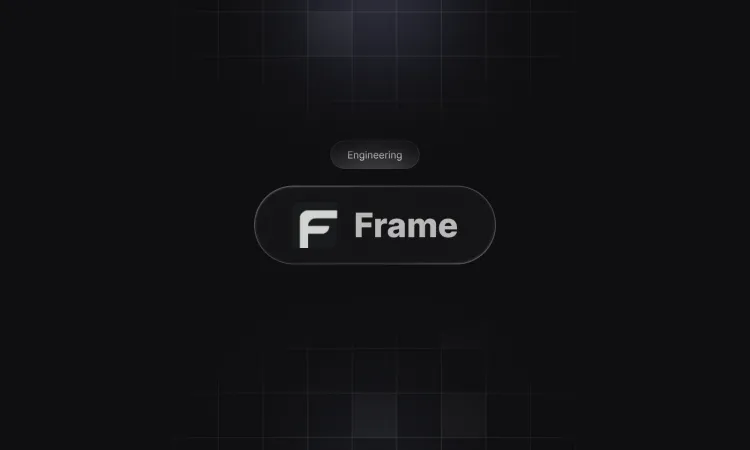
To maximize your experience with Frame, it’s essential to integrate your Autodesk Platform Services (APS) credentials properly.
Prerequisites
Before beginning, ensure you have:
- An active Frame account.
Step-by-Step Guide to Create Autodesk Platform Services (APS) Credentials
1. Create or Log In to Your APS Account
- Visit the Autodesk Platform Services (APS) developer portal at https://aps.autodesk.com.
- If you do not have an account, click “CREATE ACCOUNT” and fill out the registration form. Confirm your email if prompted and log in.
2. Access the Developer Portal
- Once logged in, go to your profile menu (usually in the top-right corner).
- Select “Applications” from the dropdown menu.
3. Create a New Application
- Click on the “Create application” button.
- Enter a name and description for your application.
- Choose the appropriate application type (for most integrations, select “Traditional Web Application”).
- Optionally, add collaborators if your project requires team access.
4. Configure Application Settings
-
Set the Callback URL under General Settings. You can leave this as the default value provided by Autodesk or use:
http://localhost:8080/api/auth/callbackThis URL is where users will be redirected after authenticating with Autodesk. For Frame integration, you can typically leave this as the default setting during credential creation.
-
Select the APIs your application will use (e.g., Data Management API, Model Derivative API). For Frame integration, you can safely enable all available APIs as the default selection, unless you have specific security requirements that limit access.
5. Save and Retrieve Your Credentials
- Click “Create” or “Save changes” to finalize your application setup.
- Your application’s Client ID and Client Secret will be generated and displayed. Store these securely; they are required for authenticating your application with APS.
6. (Optional) Update or Regenerate Credentials
- If your credentials are ever compromised, return to your application settings in the developer portal to regenerate the client secret.
Summary Checklist
- Create or log in to your APS account.
- Navigate to “Applications” in the developer portal.
- Click “Create application” and fill in the details.
- Select required APIs.
- Save and securely store your Client ID and Client Secret.
You are now ready to use your APS credentials to authenticate and interact with Autodesk Platform Services APIs.
Configuring Frame with Your Autodesk Credentials
Access Your Frame Settings
- Log in to your Frame account
- Click on Set APS Credentials in the main Dashboard
- Copy and Paste your crendentials from Autodesk.
- Click Save
Verifying Your Integration
To ensure your integration is working properly:
- Navigate to your Frame dashboard
- Click “Actions” > “Add from computer”
- Select a project and model to import
- The import process will begin, and you’ll see the model in the Dashboard.
Troubleshooting Common Issues
Authentication Failures
If you encounter “Invalid Credentials” errors:
- Double-check your Client ID and Client Secret for typos
- Ensure your Autodesk Developer account is active
- Verify that your app has the required API permissions
Model Import Problems
If models fail to import:
- Confirm the file format is supported (.rvt, .rfa, .dwg, .nwd, .ifc)
Getting Additional Help
Our support team specializes in Autodesk integrations and is available to assist:
- Email: contact@bimframe.co
By following these steps, you’ll establish a powerful connection between your Autodesk BIM content and Frame’s analytics capabilities, unlocking new dimensions of insight for your projects.
Ready to see your models transformed into actionable business intelligence? Contact our integration specialists for personalized assistance with your specific workflow needs.