Our Favorite Ways to Share Power BI Dashboards with 3D Models and Reports
Effective ways to share Power BI dashboards with 3D models and BIM reports, enhancing collaboration and insights.

Frame Team
Introduction
Sharing Power BI dashboards has become a core part of how modern teams communicate insights and progress. Whether you’re presenting BIM data to a client, collaborating internally, or publishing updates across your organization, how you share a dashboard can determine how effectively your message lands.
From our daily experience at Frame, we’ve tested almost every way to share Power BI dashboards and reports — from embedding them in portals to connecting 3D models directly into presentations. In this post, we’ll walk through our three favorite ways to share Power BI dashboards, how to publish them, and a few honorable mentions that are worth trying depending on your setup and audience.
3D Models and Power BI Dashboards
Before sharing dashboards, you first need to have your Power BI report ready, ideally enhanced with a 3D model for full project context. This combination — interactive data with a live 3D model — creates one of the most powerful communication tools in the BIM ecosystem.
How to Connect Autodesk to Power BI
To integrate Autodesk or Revit models into Power BI, you need a connector or middleware tool that can extract model data and structure it for reporting. Current solutions include:
- Autodesk Data Exchange – Native Autodesk connector, reliable for Autodesk Construction Cloud (ACC) users but limited in flexibility and templates.
- VCAD – Long-standing and stable, with clean data sets, though less intuitive to use.
- Speckle – Open-source and affordable, but requires hosting models outside Autodesk Cloud, which can be a compliance issue for some firms.
- Frame – Our recommended option. Frame combines data connection, cleaned datasets, and pre-built templates while embedding Autodesk and Revit 3D models directly into Power BI reports. It also supports local and ACC models in the same environment.
For a detailed step-by-step breakdown of Autodesk and Power BI connections,
check out our previous post:
👉
Practical Power BI and Revit Dashboards for Project Management.
How to Add a 3D Model in Power BI
Once connected, adding a 3D model viewer to your Power BI dashboard allows stakeholders to interact directly with BIM geometry. With Frame’s Power BI viewer, users can:
- Rotate, isolate, and inspect model elements in real time
- Apply custom color rules based on project parameters
- Switch between 3D and 2D Revit sheets
- Filter data bidirectionally — selecting a chart filters the model, and vice versa
This makes every dashboard more than a report — it becomes an interactive window into your project.
How to Share Power BI Reports Publicly
Once your Power BI dashboard is ready, you’ll want to share it. There are multiple ways to share Power BI reports, depending on your access level, privacy needs, and audience.
The first step is to publish your report to the Power BI Service (App.PowerBI.com). From there, you can share the report through several channels.
Publishing and Embedding Options
Inside Power BI Service, go to the top menu bar → File → Embed Report. You’ll see multiple sharing options:
- SharePoint – Embed your report directly into a company SharePoint page.
- Website or Portal – Generate an embed code for your site or internal dashboard.
- Publish to Web (Public) – Make your report public and share it with anyone via a link.
- Developer Playground – For technical teams that want to embed reports programmatically.
⚠️ Tip: “Publish to Web” is best for demos or public case studies, not confidential data, since anyone with the link can access it.
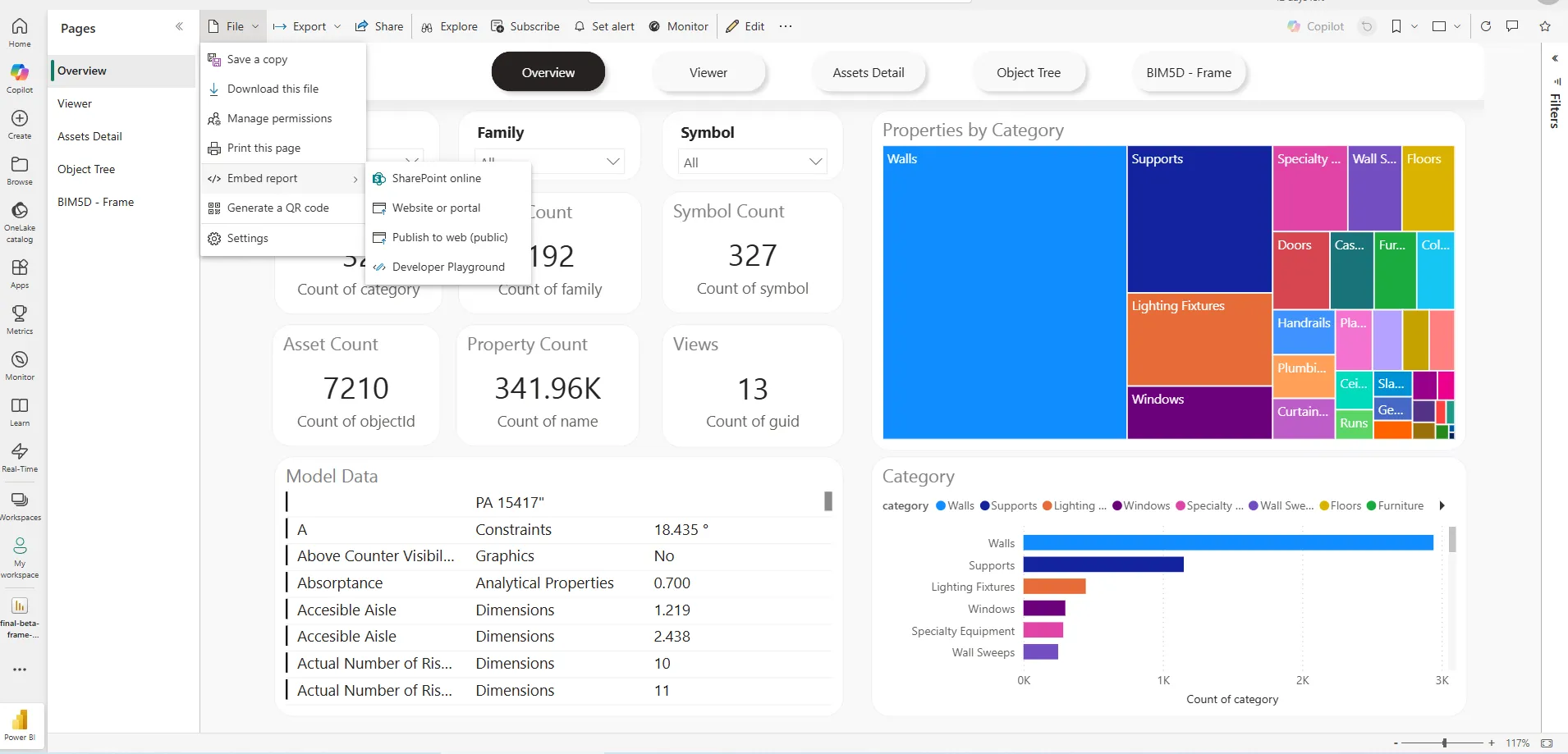
Sharing with Users Who Don’t Have Power BI
If your recipients don’t have Power BI accounts, there are still a few ways to share:
- Public links (Publish to Web) – Great for open reports.
- Export to PDF or PowerPoint – Static but easy to distribute.
- Embedding in web portals or apps – Keeps the interactivity, accessible via browser.
Each method depends on your organization’s Power BI license and data sensitivity level.
How to Share Power BI with External Users
When sharing Power BI dashboards externally, the most important thing to understand is permission management. Power BI allows you to share reports with:
- People inside your organization – Using Microsoft 365 credentials.
- External users – With specific email invitations or guest access.
Best Ways to Share with Clients and Partners
If you’re sharing with external partners or clients, you can:
- Share a direct report link via email (simple for small groups).
- Use the built-in sharing options for Mail, Teams, and PowerPoint.
- Publish reports in a shared workspace where multiple collaborators can view and interact with dashboards securely.
This keeps communication streamlined while maintaining data governance.
Our Top Choices to Share Power BI Reports
Watch how Frame enables seamless Power BI dashboard sharing with 3D models
After years of working with Power BI dashboards for BIM, here are our three favorite ways to share them efficiently with teams and clients.
1. PowerPoint (with Embedded 3D Models)
Yes — you can include interactive 3D dashboards inside PowerPoint. With Frame, you can download a PowerPoint file directly from the report page, or use the Power BI add-in within PowerPoint and paste your report link.
This is perfect for presentations where you want to move between slides while keeping your dashboard live and interactive.
How to do it:
- Open your Power BI report in Power BI Service.
- Click File → Export → PowerPoint → Embed live data (or use the Power BI add-in).
- If you’re using the add-in, open PowerPoint → Insert → Power BI → sign in and paste the report URL.
- Your slides will now include a live, interactive dashboard — no screenshots needed.
2. SharePoint
A reliable choice for internal distribution. Embedding dashboards into SharePoint gives your team an integrated view of project data without leaving your organization’s environment.
How to do it:
- Publish your Power BI report to the Power BI Service.
- Copy the SharePoint embed link from the “File → Embed Report → SharePoint Online” option.
- In SharePoint, add a new Power BI web part to your page.
- Paste the link and publish the page — your team can now view and interact with the dashboard securely within your company portal.
This approach keeps dashboards accessible while respecting your organization’s security settings and Microsoft authentication policies.
3. Notion (Embedded Report)
For teams that use Notion as their documentation or coordination hub, embedding a Power BI dashboard link provides instant access to live project data within your workspace. It’s a simple yet effective way to keep visuals and reports close to daily notes and project discussions.
How to do it:
- In Power BI Service, go to File → Embed Report → Website or Portal.
- Copy the generated iframe or public link.
- In Notion, type /embed and paste your Power BI link.
- Resize the block to fit your layout and hit play — your live dashboard will appear inside your page.
This integration works great for tracking KPIs, progress updates, or sharing visuals with team members who regularly use Notion for project coordination.
Honorable Mentions
Besides our top three, there are a few more ways we like to share Power BI dashboards and reports:
- Excel – With Frame, you can even view and interact with your 3D models inside Excel. Learn more about our Excel features.
- QR Codes – Quick for on-site access; perfect for scanning model-based dashboards on mobile.
- Teams – Ideal for chat-based collaboration and quick dashboard previews.
- Websites or Client Portals – Embed live reports for clients or investors.
- Public Links – Great for demos, public portfolios, or marketing pages.
Each method offers a different balance of accessibility, security, and interactivity — choose based on your audience and purpose.
Summary
Sharing Power BI dashboards is all about accessibility and impact. Whether you embed them in PowerPoint, collaborate through SharePoint, or share via Notion, each method brings your insights closer to the people who need them most.
With Frame, you can take this even further — embedding full 3D BIM models directly into Power BI dashboards, then sharing them seamlessly across platforms. From internal updates to client presentations, Frame helps you keep every report connected, interactive, and easy to share.
Conclusion
The power of a dashboard lies not just in the data it displays, but in how easily it can be shared and understood. From 3D Power BI dashboards to embedded reports across your favorite tools, there’s no shortage of ways to collaborate more effectively.
At Frame, we use these methods every day to share BIM insights with clients and teams worldwide. Whether it’s through PowerPoint, SharePoint, or Notion, what matters most is delivering clarity and connection — turning complex data into shared understanding.
👉 Discover how Frame makes sharing Power BI dashboards effortless.