Introducing Frame
Discover why Frame is bridging the gap between BIM and business intelligence to help construction teams unlock measurable ROI from their digital investments.

Frame Team
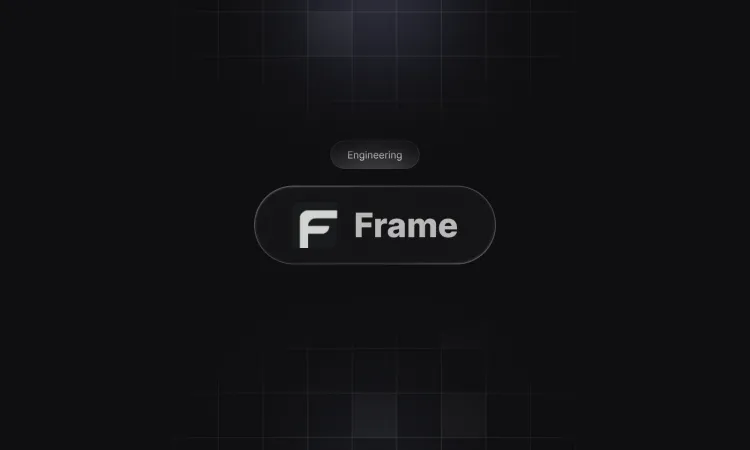
The construction industry is at a pivotal moment. For years, we have been promised a digital revolution, with Building Information Modeling (BIM) at its forefront. Yet, for all its potential, a critical gap has persisted: a disconnect between the rich, technical data locked within our models and the strategic business decisions that drive projects forward.
Why are we doing this?
As a Civil Engineer, I have witnessed firsthand the power of BIM to transform design and coordination. I have also felt the profound frustration of seeing that value chain break down after the design phase. We invest heavily in creating detailed digital twins, only to see them become static artifacts, largely inaccessible to the project managers, estimators, and executives who need their insights the most.
The core belief that drives us is simple: BIM shouldn’t end at the design desk. It must evolve from a sophisticated drawing tool into a dynamic engine for business intelligence that serves every stage of a project’s lifecycle. These digital solutions must help project teams make grounded, justifiable decisions that validate their investment. We created Frame to make that evolution a reality.
What problem are we solving?
The Architecture, Engineering, Construction, and Operations (AECO) industry generates a massive amount of data, but struggles to translate it into actionable intelligence. This isn’t just an inconvenience; it has severe financial and operational consequences. Research highlights that a staggering 85% of construction firms fail to effectively analyze their project data, contributing to significant cost overruns and schedule delays (Philippines Study 2025; Saudi Study 2024).
This failure stems from a central problem: BIM data remains siloed, trapped within complex software that requires specialized expertise. Traditional BIM tools excel at design but lack the robust business intelligence capabilities needed to provide executive-level insights.
Frame solves this problem by serving as the bridge between technical models and business analytics. We connect your Autodesk and IFC models directly to the tools your teams already use, like Microsoft Power BI and Excel. We create a unified data environment, linking BIM with other data sources, such as financial systems and project schedules, for a complete project overview. By leveraging an AI-powered interface, we make it possible to query your models in plain language, putting powerful data analysis into the hands of every stakeholder, no specialized skills required.
Must-Know Facts:
- The Data Disconnect: Roughly 75–85% of construction firms struggle to convert their technical BIM data into actionable business insights (Philippines Study 2025; Saudi Study 2024).
- Quantifiable Inefficiencies: Poor data visibility and analysis are directly responsible for 14% to 21% of project cost overruns and 13% to 20% of schedule delays (Autodesk/FMI 2023; PlanGrid & FMI 2022; KPMG 2023).
- Decision-Making Gaps: Between 60% and 70% of decisions in the construction industry are still made without comprehensive data analysis (Construction 4.0 Adoption Study 2021). This reliance on experience-based decision-making and the slow adoption of analytics tools contributes to project inefficiencies and increased risk.
Why now?
For the last decade, the focus of construction technology has been on creating better, more detailed models. While valuable, this has not addressed the fundamental challenge of data accessibility and business integration. The industry is maturing; it is no longer enough to simply have a “pretty model.” Stakeholders are now demanding to see a measurable return on their digital investments.
The timing is critical. The digital transformation of construction is accelerating, and the volume of data being generated is unprecedented. Simultaneously, powerful and accessible business intelligence platforms like Power BI have become the standard across industries, used by over 97% of Fortune 500 companies. The technology to bridge the gap between BIM and BI is finally mature.
There is a clear need for a next-generation platform that moves beyond design and coordination to focus on analytics and business value. Frame was built to be this platform. We are rethinking how BIM data is utilized for the way we build and manage projects today, and for the future.
Join Us
We are creating more than just a tool; we are building a new framework for construction intelligence. Our mission is to empower teams to stop guessing and start steering their projects with confidence, backed by real-time, accessible data. We are dedicated to helping the industry maximize its digital investments and transform complex models into measurable ROI.
We are excited to build this future with you.